How can the address of an SDI-12 sensor be checked and changed?
If you want to use one or more sensors on the same channel of your data logger, this is how to set them up, using the CR1000X Measurement and Control Datalogger as an example:
1. Connect an SDI-12 sensor to the CR1000X.
2. Open the Device Configuration Utility.
3. Under Device Type, type the data logger’s model and double-click the model type. (The example below uses a CR1000X directly connected to the computer’s USB port.)
4. Select the correct Communication Port and click Connect.
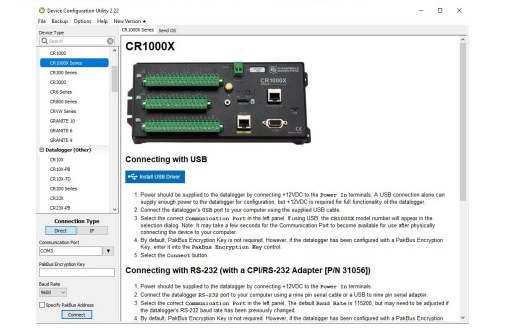
5. Click the Terminal tab.

6. Select All Caps mode/
![]()
7. Press Enter until the data logger responds with the data logger (CR1000x>) prompt.

8. Type SDI-12 and press Enter.
9. At the Select SDI-12 Port prompt, type the number corresponding to the control port where the sensor is connected, and press Enter. In this example, the sensor is connected to C3. The response Entering SDI-12 Terminal indicates that the sensor is ready to accept SDI-12 commands.
CR1000X>
CR1000x>SDI12
1: C1
2: C3
3: C5
4: C7
Select SDI12 Port: 2
10. To query the sensor for its current SDI-12 address, type ?! and press Enter. The sensor responds with its SDI-12 address. If no characters are typed within 60 seconds, the mode is exited. In that case, simply type SDI12 again, press Enter, and type the correct control port number when prompted.
?!
0
11. To change the SDI-12 address, type aAb!, where a is the current address from the previous step and b is the new address. Press Enter. The sensor changes its address and responds with the new address. In the following example, the sensor address is changed from 0 to B.
SDI12
SDI12>0AB!B
12. To exit SDI-12 transparent mode, click Close Terminal.
13. Open the CRBasic program.
14. Find the SDI-12 sensor.
15. Left-click the SDI-12 Recorder Instruction to open this tab.
16. Make sure that the COM port selected in this option is the actual port that the sensor is wired to.
17. Make sure the address entered in the field matches what the sensor’s address is set to.
Note: For multiple sensors using one channel, make sure that each sensor on the same channel has a different address.
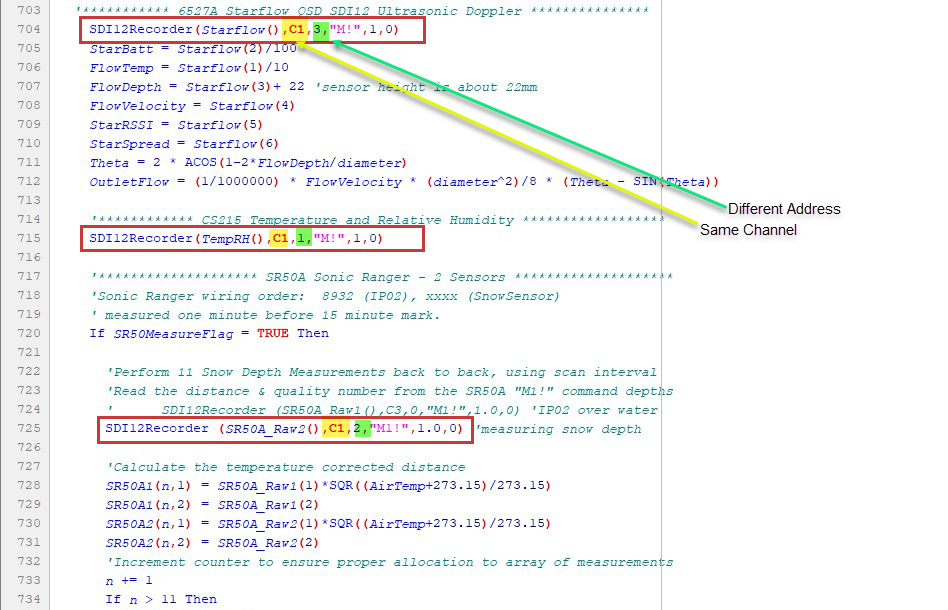
FAQs Home