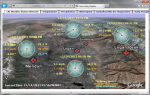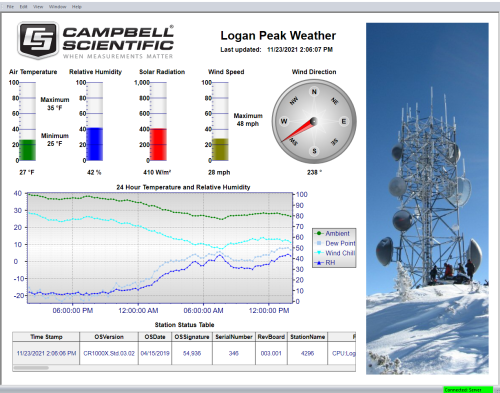
Overview
RTMC real-time monitoring and control software is bundled with our LoggerNet, LoggerNet Admin, and RTDAQ software. Please note that RTMC cannot be purchased separately. This software graphically displays data, sets input locations, and toggles ports and flags. A simple yet powerful user interface allows RTMC to use components such as alarms, sliders, graphs, toggles, tables, and gauges to design custom multitab displays. For more alarms, switches, graphs, gauges, and layout components, see RTMCPro.
Read MoreBenefits and Features
- Real-time monitoring and control software bundled with LoggerNet, LoggerNet Admin, and RTDAQ software
Technical Description
RTMC Real-time Monitoring and Control Software is bundled with our LoggerNet, LoggerNet Admin, and RTDAQ software. It graphically displays data, sets input locations, and toggles ports and flags. A simple yet powerful user interface allows RTMC to use components such as alarms, sliders, graphs, toggles, tables, and gauges to design custom multi-tab displays.
RTMC's bitmap-based display system provides the tools used to tailor your displays. It can simultaneously display data from any number of data loggers in the network. RTMC can access statistical data reported by the server, including the current state of your data logger network and system-critical information used to trigger alarms. All of RTMC's functions are available when connected as a client to a server on a remote PC. RTMC also includes a sophisticated real-time mathematical compiler for performing real-time calculations. With its point-and-click interface, RTMC is a simple solution for generating real-time displays.
Images
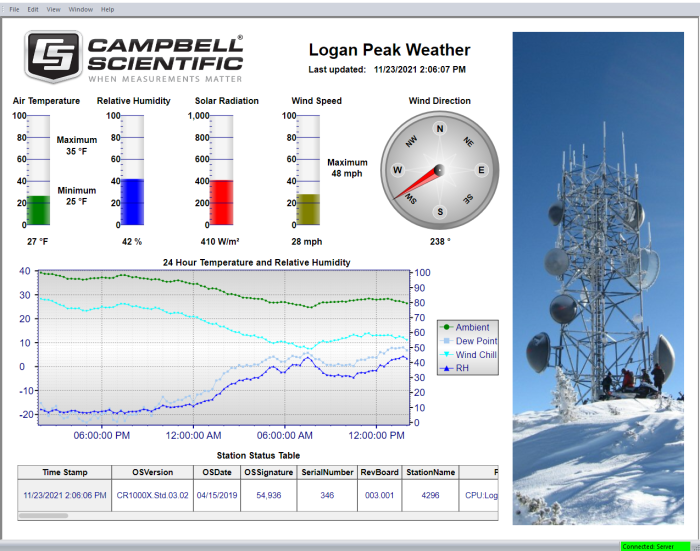
Compatibility
Please note: The following shows notable compatibility information. It is not a comprehensive list of all compatible products.
Dataloggers
| Product | Compatible | Note |
|---|---|---|
| CR1000 (retired) | ||
| CR1000X (retired) | ||
| CR200X (retired) | ||
| CR216X (retired) | ||
| CR300 (retired) | ||
| CR3000 | ||
| CR310 | ||
| CR350 | ||
| CR5000 (retired) | ||
| CR6 | ||
| CR800 (retired) | ||
| CR850 (retired) | ||
| CR9000X (retired) |
Additional Compatibility Information
Computer
RTMC runs on Windows 10 and 11. RTMC runs on both 32-bit and 64-bit versions of these operating systems.
Specifications
| Current Version | 5.0.1 |
| Operating System | Windows 11 or 10 (Both 32- and 64-bit operating systems are supported.) |
| Purchased Separately | No (Bundled with LoggerNet, LoggerNet Admin, and RTDAQ software) |
| Software Level | Entry |
| Real-Time Updates | Yes |
| Alarms | Real-time, visual, audible |
Resources and Links
FAQs for
Number of FAQs related to RTMC: 23
Expand AllCollapse All
-
Users can control the look of their projects to some extent through Edit | Preferences | Graphics Quality. The default option is High Quality, which uses anti-aliased fonts when rendering text. Lowering the graphic quality changes the text so that it is rendered in more of a block fashion.
-
A network may need to be loaded into LoggerNet from a backup file. If there was no backup, an identical network must be set up in the LoggerNet Setup for the RTMC project to run.
-
There is an axis option for each series (Left or Right). The right axis won't show up unless there is a series pointing to it. So, just add two series, and have one show the Temp in C and the other the Temp in F. One uses the left axis; the other uses the right axis. The series might overlap depending on the scale options, but turning off the line and shrinking the point size to 1 can hide what is not desired to display.
-
The project needs to be designed in RTMC Pro using the development environment. The project can then be run within the development environment or by using RTMC Run-Time.
-
Most controls in RTMC work with mathematical expressions for their fields. For example, if there is a table named one_hour on station stat with a field named temp_degc, an expression can be entered to convert this to degrees Fahrenheit as follows:
1.8 * "stat.one_hour.temp_degc" + 32
-
RTMC reads and displays data from the LoggerNet cache.
RTMC also displays data that it has read from the cache and loaded into its own buffers over a longer period while it is running. The charts on the display can, therefore, show data that has been overwritten in the data logger’s memory if the time axis is longer than the data logger’s memory capacity.
-
Custom Collection exists solely to collect data directly from the data logger and to write those data to one or more data files. Because of this, the data are not stored permanently in the data cache of LoggerNet. The only way (with RTMC Pro) to get this data into RTMC is to define a data file data source.
-
Value forwarders can be used to keep all of the values synchronized. Use the switch to set the value in one data logger, and then use multiple value forwarders to read this value and forward it on to the other data loggers. The value forwarders can be set as hidden so that they don’t show up in runtime.
-
The RTMC chart is more customizable, but the Connect screen is easier to set up.
-
RTMC can be used to create real-time time-series plots of many parameters.
Case Studies
In 2022, as Hurricane Fiona unleashed relentless rain on Puerto Rico, the Puerto Rico Landslide......read more
The Department of Science and Innovation (DSI) and its partners, including the Department of Basic......read more
Privacy Policy Update
We've updated our privacy policy. Learn More
Cookie Consent
Update your cookie preferences. Update Cookie Preferences